This is a wiki post. Everyone can improve it, by clicking the green pencil above.
This topic was originally about porting TWRP to the Fairphone 2. Reference information on how to use TWRP on a FP2 has been moved into this topic: Using TWRP on the Fairphone 2.
The post below does not contain up-to-date information
Today I started looking into TWRP recovery and made good progress. I want to share my experience, patches etc. here with you. Maybe there are some interested people (I know there are ![]() ) who wants to collaborate, test, give hints etc.
) who wants to collaborate, test, give hints etc.
![]() If you just want TWRP on your phone and you are ok with not having Google Services preinstalled, simply download and install FP Open OS. This version includes an older TWRP version (2.8.7.0) without support for an encrypted data partition.
If you just want TWRP on your phone and you are ok with not having Google Services preinstalled, simply download and install FP Open OS. This version includes an older TWRP version (2.8.7.0) without support for an encrypted data partition.
![]() If you are looking for the easiest way to flash a more recent compiled TWRP recovery.img to your rooted FP2, go to Installation guide for the compiled recovery.img
If you are looking for the easiest way to flash a more recent compiled TWRP recovery.img to your rooted FP2, go to Installation guide for the compiled recovery.img
![]() If you are looking for the procedure to install an update of FP-OS after once having a more recent TWRP installed (+root access), scroll down under “Update Procedure”,
If you are looking for the procedure to install an update of FP-OS after once having a more recent TWRP installed (+root access), scroll down under “Update Procedure”,
Links
So lets start with the links to get good information from:
- [DEV]How to compile TWRP touch recovery
- http://forum.xda-developers.com/showthread.php?t=1943625
- I used repositories from omnirom to get recovery, check settings, etc
- https://github.com/omnirom/android_bootable_recovery
- https://github.com/omnirom/
- Some Sony devices also use the Snapdragon processor, so they are good for checking settings
Adding repositories
Okay, so here we go. When going to the Howto on XDA-Developer, we need to replace bootable/recovery. So I added a .repo/local_manifests/local_manifest.xml file:
<?xml version="1.0" encoding="UTF-8"?>
<manifest>
<remote name="github" fetch="https://github.com" />
<remove-project name="fp2-dev/platform/bootable/recovery" />
<project path="bootable/recovery" name="omnirom/android_bootable_recovery" clone-depth="1" remote="github" revision="android-5.1" />
<project path="external/busybox" name="omnirom/android_external_busybox" clone-depth="1" remote="github" revision="android-5.1" />
</manifest>
As you can see here. Busybox will also be required. You may than remove the old bootable/recovery first to get it synced. Repo will show you the message.
Device configuration
Next I edited device/fairphone_devices/FP2/BoardConfig.mk and added these options at the end:
# TWRP Recovery
TW_THEME := portrait_hdpi
RECOVERY_GRAPHICS_USE_LINELENGTH := true
TW_NO_USB_STORAGE := true
TW_TARGET_USES_QCOM_BSP := true
I just copied the settings from the Sony device and went through the descriptions in the guide. These were the only ones that made sense to me for a first try ![]()
TW_TARGET_USES_QCOM_BSP is required to get the blue colors (instead of orange).
Next thing is the fstab. I added device/fairphone_devices/FP2/twrp.fstab with this:
# mount point fstype device [device2] fstype2
/boot emmc /dev/block/platform/msm_sdcc.1/by-name/boot
/system ext4 /dev/block/platform/msm_sdcc.1/by-name/system
/cache ext4 /dev/block/platform/msm_sdcc.1/by-name/cache
/data ext4 /dev/block/platform/msm_sdcc.1/by-name/userdata length=-16384
/external_sd vfat /dev/block/mmcblk1p1 /dev/block/mmcblk1 flags=display="Micro SDcard";storage;wipeingui;removable
/recovery emmc /dev/block/platform/msm_sdcc.1/by-name/recovery
/misc emmc /dev/block/platform/msm_sdcc.1/by-name/misc
/bootselect emmc /dev/block/platform/msm_sdcc.1/by-name/bootselect
Modifications
Makefiles
These are the required changes in the build/core/Makefile:
project build/
diff --git a/core/Makefile b/core/Makefile
index fceb6db..ffbc229 100644
--- a/core/Makefile
+++ b/core/Makefile
@@ -854,7 +854,7 @@ $(INSTALLED_RECOVERYIMAGE_TARGET): $(MKBOOTFS) $(MKBOOTIMG) $(MINIGZIP) $(RECOVE
$(recovery_fstab) \
$(RECOVERY_INSTALL_OTA_KEYS)
@echo ----- Making recovery image ------
- $(hide) rm -rf $(TARGET_RECOVERY_OUT)
+# $(hide) rm -rf $(TARGET_RECOVERY_OUT)
$(hide) mkdir -p $(TARGET_RECOVERY_OUT)
$(hide) mkdir -p $(TARGET_RECOVERY_ROOT_OUT)/etc $(TARGET_RECOVERY_ROOT_OUT)/tmp
@echo Copying baseline ramdisk...
@@ -874,6 +874,7 @@ $(INSTALLED_RECOVERYIMAGE_TARGET): $(MKBOOTFS) $(MKBOOTIMG) $(MINIGZIP) $(RECOVE
cp -rf $(item) $(TARGET_RECOVERY_ROOT_OUT)/)
$(hide) $(foreach item,$(recovery_fstab), \
cp -f $(item) $(TARGET_RECOVERY_ROOT_OUT)/etc/recovery.fstab)
+ cp -f device/fairphone_devices/FP2/twrp.fstab $(TARGET_RECOVERY_ROOT_OUT)/etc/
$(hide) cp $(RECOVERY_INSTALL_OTA_KEYS) $(TARGET_RECOVERY_ROOT_OUT)/res/keys
$(hide) cat $(INSTALLED_DEFAULT_PROP_TARGET) $(recovery_build_prop) \
> $(TARGET_RECOVERY_ROOT_OUT)/default.prop
If recovery output is removed before creating it, busybox, recovery etc is removed again. So I removed this line. This isn’t also available in omnirom repository.
The seconds change is a dirty hack. I don’t know how to copy the twrp.fstab in the best way. I’ve tried with PRODUCT_COPY_FILES in FP2.mk, but didn’t work. Maybe someone can find that out.
SELinux
Of course there are also some SELinux issues (would be boring otherwise ![]() ). I could fix one with this modification:
). I could fix one with this modification:
project bootable/recovery/
diff --git a/etc/init.rc b/etc/init.rc
index 4e7b845..cfb3c39 100644
--- a/etc/init.rc
+++ b/etc/init.rc
@@ -88,6 +88,7 @@ service healthd /sbin/healthd -r
seclabel u:r:healthd:s0
service recovery /sbin/recovery
+ seclabel u:r:recovery:s0
service adbd /sbin/adbd --root_seclabel=u:r:su:s0 --device_banner=recovery
disabled
Policies
Omnirom doesn’t have this, but I needed it to get a first working version.
I also made these changes, but I’m not sure if they’re really required:
project external/sepolicy/
diff --git a/recovery.te b/recovery.te
index 821da01..89d7d98 100644
--- a/recovery.te
+++ b/recovery.te
@@ -7,7 +7,10 @@ type recovery, domain;
# But the allow rules are only included in the recovery policy.
# Otherwise recovery is only allowed the domain rules.
recovery_only(`
- allow recovery self:capability { chown dac_override fowner fsetid setfcap setuid setgid sys_admin sys_tty_config };
+ # Allow recovery to set permissive mode
+ permissive recovery;
+
+ allow recovery self:capability { chown dac_override fowner fsetid setfcap setuid setgid sys_admin sys_tty_config sys_time };
# Set security contexts on files that are not known to the loaded policy.
allow recovery self:capability2 mac_admin;
@@ -22,6 +25,10 @@ recovery_only(`
allow recovery unlabeled:filesystem ~relabelto;
allow recovery contextmount_type:filesystem relabelto;
+ allow recovery selinuxfs:file rw_file_perms;
+ allow recovery rootfs:dir { add_name write remove_name };
+ allow recovery rootfs:{file lnk_file} { create_file_perms relabelfrom relabelto };
+
# Create and relabel files and directories under /system.
allow recovery exec_type:{ file lnk_file } { create_file_perms relabelfrom relabelto };
allow recovery system_file:{ file lnk_file } { create_file_perms relabelfrom relabelto };
diff --git a/service_contexts b/service_contexts
index 8fe6972..05f5460 100644
--- a/service_contexts
+++ b/service_contexts
@@ -88,6 +88,7 @@ procstats u:object_r:system_server_service:s0
radio.phonesubinfo u:object_r:radio_service:s0
radio.phone u:object_r:radio_service:s0
radio.sms u:object_r:radio_service:s0
+recovery u:object_r:system_server_service:s0
restrictions u:object_r:system_server_service:s0
rttmanager u:object_r:system_server_service:s0
samplingprofiler u:object_r:system_server_service:s0
Adding sys_time to capability made the clock working in emulator. Unfortunately not on device.
Kernel config
I added
CONFIG_KERNEL_LZMA=y
to the kernel config in kernel/arch/arm/configs/fairphone_defconfig to reduce size of the image. So we have a little space left, just in case.
I made the change with
make kernelconfig
what reorders config file a little bit.
Building
You can then run
make -j8 recoveryimage
Clean before and don’t apply the binary blobs. It should build without it. Furthermore with binary blobs my recovery.img was too big for flashing. And also we don’t want this here if possible. So maybe it can be distributed in future.
Testing
For testing I added a virtual device based on Nexus 5 in the emulator. Then I started it with the ramdisk-recovery.img:
emulator -avd AVD_for_Fairphone -ramdisk ramdisk-recovery.img -show-kernel
This gives the kernel output, e.g. to see the policy warnings/errors. There are still some remaining:
type=1400 audit(1453078388.150:4): avc: denied { read write } for pid=35 comm="adbd" name="qemu_pipe" dev="tmpfs" ino=1919 scontext=u:r:adbd:s0 tcontext=u:object_r:device:s0 tclass=chr_file permissive=0
type=1400 audit(1453078388.170:5): avc: denied { write } for pid=33 comm="toolbox" name="enforce" dev="selinuxfs" ino=4 scontext=u:r:recovery:s0 tcontext=u:object_r:selinuxfs:s0 tclass=file permissive=1
...
I’m not sure yet if they need to be solved. Maybe someone can look at them.
When it started in emulator, I flashed it to my phone. It booted up and looked good so far. I also was able to flash a zip file.
Beside from further testing, there are still some things which need to be resolved. E.g. clock shows wrong time (due to wrong timezone setting). Would be great if someone could help me to solve this ![]()
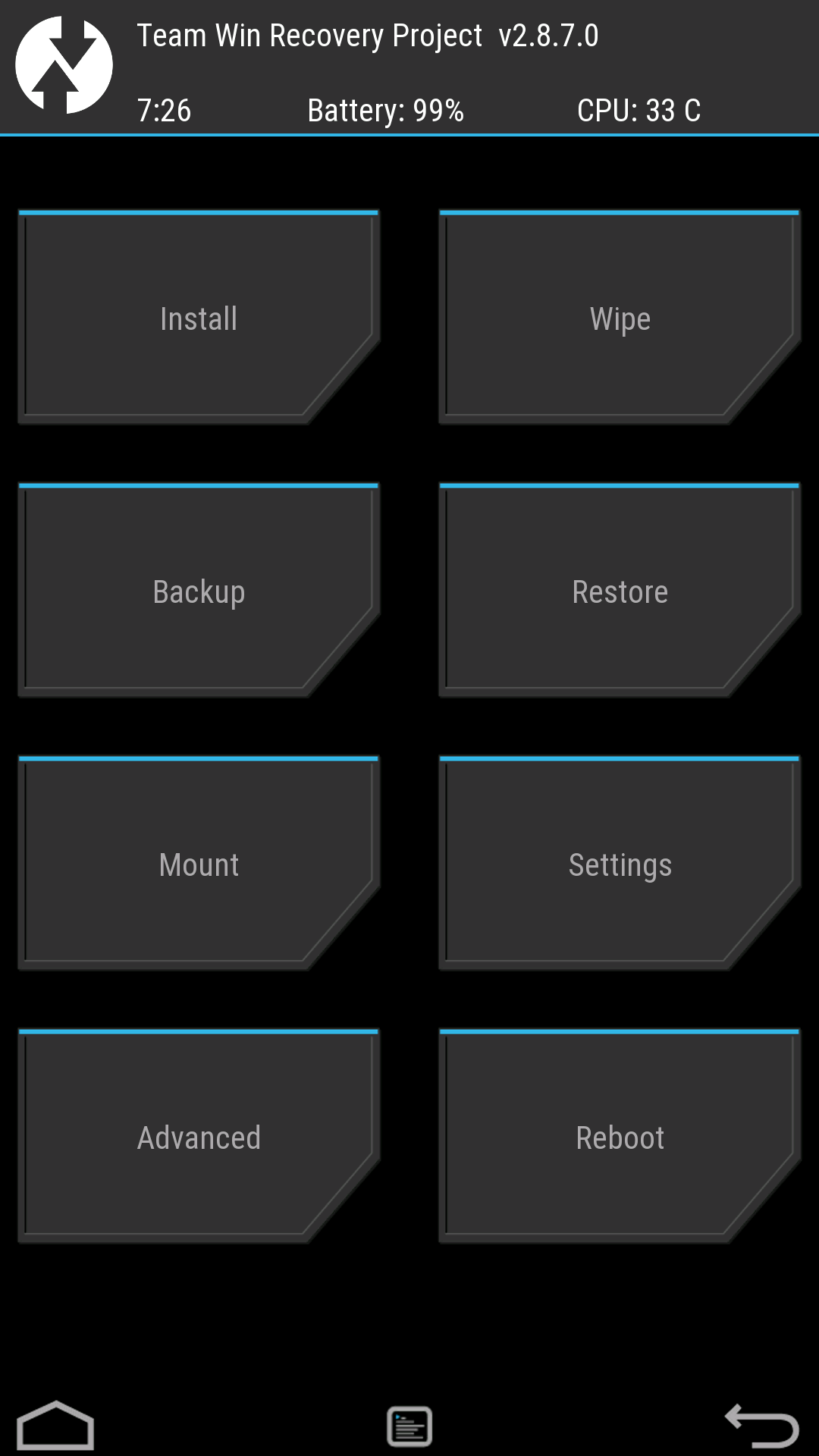
Things I’ve successfully tested so far:
- (Un)Install Xposed framework ((Un)Installation was ok, but Xposed may conflict with some binaries on self-built Android)
- Install Open GApps (tried with pico)
- ADB shell
- Take screenshots
- MTP
- Reboot, Power off
Known issues:
* Encrypted userdata (/data) can’t be accessed. This is most likely because of some vendor/hardware specific crypto features. Need to try this.
Versions
![]() This is an experimental version. It runs on my phone and I did first tests, but nothing more. There are things which are not working yet and I can’t promise that it will not break anything.
This is an experimental version. It runs on my phone and I did first tests, but nothing more. There are things which are not working yet and I can’t promise that it will not break anything. ![]()
Here is a first version for testing. And Here is the newest version (please update if newer version available). It can be flashed as usual with fastboot (see below for the installation guide):
Checksums of recovery.img (first version):
MD5: e6f229d4324fcdaaa79c2d325adbf59a
SHA256: 3032ea733319997a72ab521a11225783ffca5fd1d137e49d297a8b183a89544f
Checksum of recovery.img (newer version from @OuinOuin’s post):
MD5: 8a634c3be94136d6c4abb859057599c7
Latest Versions compiled by @z3ntu
Download links: https://twrp.me/fairphone/fairphone2.html
https://forum.fairphone.com/t/pencil2-porting-twrp-recovery/12558/175?u=sky
https://forum.fairphone.com/t/pencil2-porting-twrp-recovery/12558/170?u=sky
As I didn’t apply the binary blobs, there shouldn’t be any legal issues with that. If Fairphone has another opinion about that, I will remove the file immediately.
Installation guide for the compiled recovery.img
[:link: direct link](https://forum.fairphone.com/t/pencil2-porting-twrp-recovery/12558#installation) https://forum.fairphone.com/t/pencil2-porting-twrp-recovery/12558/176?u=skyWe are following similar procedure as for rooting, for which you have to install all software and drivers stated there under step 3a-c and continue as follows:
1. First of all to make things easy, download the pre-compiled TWRP recovery.img (see above under Versions and copy it directly to your
C:\ drive (C:\recovery.img)
2. Start up your minimal ADB and Fastboot by double clicking the
shortcut on your desktop/program folder. A command promt will appear. Your FP2 should be switched on and connected via USB.
3. First we will start the FP2 into Fastboot mode by entering:
adb reboot bootloader
Your phone should reboot but instead of starting normally it will just display the black Fairphone logo.
If you have errors: see here or here
4. Make sure, you still have connection to the phone by entering:
fastboot devices
You should get back I prompt without errors saying “”.
If you have errors: see here or here
If your phone displays a prompt to authorize your PC to connect via ADB, allow it.
5. Next we will flash the image to the FP2 by typing:
fastboot flash recovery c:\recovery.img
The flashing only takes some seconds and should not produce any errors.
6. At last we will restart our FP2 by typing:
fastboot reboot
Your phone should start normally and flashing is complete.
6.b Verify that TWRP was permanently installed:
Sometimes, when booting into the Android system normally right after flashing the TWRP recovery image, the system restores the previous default recovery image. Verify which recovery is active:
- Switch off your FP2
- Boot into recovery mode (by pressing VOLUME UP and ON in parallel until you see the recovery screen, this takes about ~10 seconds)
If you see the TWRP logo followed by a “graphical” user interface, everything worked fine.
If, on the other hand, you see a miniature text-based interface, saying something like “Android system recovery…” in the first line, you need to flash TWRP again and boot into recovery mode as the very first step right after flashing the image (instead of booting into Android system normally):
- Flash the TWPR image again as described above
- type
fastboot reboot→ but do not press ENTER yet! - press the VOLUME UP button on your FP2 (and keep it pressed)
- hit ENTER key to execute reboot and take you directly into the TWRP recovery
After this, TWRP should be flashed permamantly.
7. If you want to continue to install XPosed Framework + GravityBox:
-
install XPosed Framework:
-
Switch off your FP2
-
boot into TWRP recovery (by pressing VOLUME UP and ON in parallel until you see the TWRP screen, this takes about ~10 seconds)
-
install the downloaded XPosed ZIP (the current is xposed-v86-sdk22-arm.zip)
-
To manage the modules you still need to install the “XPosed Installer” from the XDA-site (current version is XposedInstaller_3.0_alpha4.apk) (*)
-
You have to enable the XPosed Framework and restart your phone
-
After one of the reboots your Android maybe will show “Optimizing Apps # from #”.
-
If you want to install GravityBox, download the module within the XPosedInstaller and be happy to tweak your FP2
(*) In case this does not work for you out of the box, you may need to rename /system/vendor/lib/libart.so (and perhaps /system/vendor/lib/libart-compiler.so as well), e.g. by appending .bak to the file(s) (/system/vendor/lib/libart.so.bak). At least, this did the trick for me on a rooted FP Open OS.
Afterwards, I tried to install the XposedInstaller, Amaze told me it did not work, but on rebooting I saw the optimising apps message. I then "re"installed the XposedInstaller after the reboot and this worked.
But as @fp1_wo_sw_updates rightfully put it:
It looks like proprietary libs from qualcomm are in the way. On rooted phones running the google-free FP Open OS, people seem to have success by renaming /system/vendor/lib/libart.so and /system/vendor/lib/libart-compiler.so so the system uses the libs installed by the xposed installer. (This is just a guess, please [read the corresponding posts]! Don’t brick your phone! Also this will remove the optimized QC libs from the running system).
Update Procedure when FPOS OTA-Update is available
If the FP updater informs you via WLAN about an FPOS update, you have to do it MANUALLY with TWRP, if you flashed TWRP before!
Here are the procedure (including re-establish root acces, link for root infos):
- Download the FP2 ZIP as the “update” version (latest version can be found in Fairphone’s support article Manually install Fairphone OS for the Fairphone 2), save it on SD card or internal storage
- Start phone in TWRP (Power+VolUp > 10s) and install the image via ZIP
- If desired, without reboot also (re-)flash XPosed ZIP with TWRP (details)
I you want to (re-)gain superuser/root access flash newest version of boot.img, ([details]
(https://forum.fairphone.com/t/pencil2-howto-root-with-superuser/12375))
→ 4. Then reboot into fastboot mode (by choosing “Restart” and “bootloader” in TWRP
→ 5. Reboot (fastboot reboot) and let your phone “optimize apps” (since this takes quite a while)
Procedure tested for:
- FP2 v1.? (original) → 1.2.8 (April 2016) having TWRP and root access via superuser before
History
- 2016-01-20:
- Fixed color of gui (orange → blue).
- Removed note regarding Xposed (here for this topic).
- Added screenshot.
- Added list of tested things.
- 2016-01-22:
- Updated list of tested things
- 2016-01-25:
- Added known issue.
- 2016-02-13
- Updated the installation guide for the compiled recovery.img (@therob)
- 2016-03-03
- Updated the installation guide for the compiled recovery.img by adding a side note on the installation of the XposedInstaller on rooted FP Open OS. (@merci)
- 2016-04-10
- Added procedure to install FPOS updates, when TWRP is installed (@therob)
- 2016-12-xx
- Added description on (sometimes) necessary steps to have TWRP be installed permanently
- 2017-03-04
- Manual system updates: add link to Fairphone’s official support article for latest FPOS images
- 2017-03-13
- Versions: Add link to images of @z3ntu
- Installation guide: Short hint for flashing images direct from TWRP
- Known Issues: Delete data encryption issue




