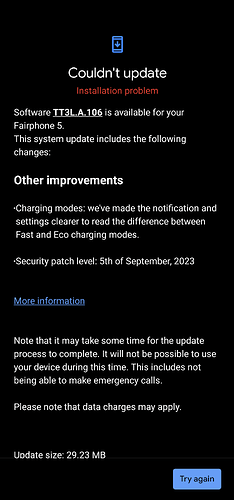Now that we have the first reports split in a few topics I would like to bring all reports together, therefore this topic.
When you root your phone, be aware that this comes with a risk to brick the phone.
Official Magisk instructions can be found here
The FP4 Instructions should be a summary of the official instructions so I will add them here till someone confirms something else. I didnt test so when you try its at your own risk.
I will make this a wiki, so please update, correct as needed.
For OTA update with root on a FP5 the following would be expected to work, however for unknown reason might not which then requires re-rooting (see below for further information. In my eyes the patched boot.img should never be flashed!)
- In Magisk press
Uninstall Magisk → “Restore Images”
- Install OTA-update and don’t reboot
- In Magisk select
Install and choose “Install to Inactive Slot (Atfer OTA)”, reboot and have fun
@Aaanze @llluuuzzziii for further discussion if needed.
German translation can be found here