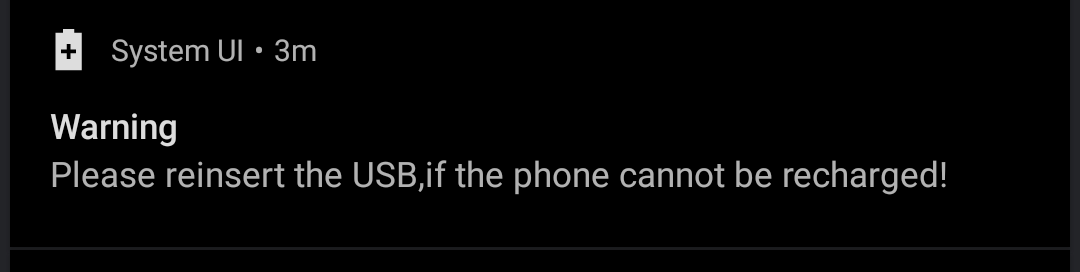Hi @Wollerik,
I have not had the issue happen since December, when I posted about it here. I also scanned my phone for malware, but none was found. I’ll try to paste my reply from support. I closed the ticket since I could not recreate the issue beyond the two times it happened in December to see if their suggestions helped. However, I did confirm to them that I had the latest Fairphone build. I, like you, am using the FP charger setup.
<*****> (Fairphone)
Jan 5, 2023, 12:28 GMT+1
Dear Sorcha,
My name is <*****> from the support team, nice to e-meet you 
Thank you for supporting Fairphone and for reaching out.
Let’s make sure that you are running the latest Fairphone OS. To check your build number follow the steps below:
Go to Settings → About your phone → Build number
Check if your Fairphone 4 has Fairphone OS v.175 (Build number FP4.FP4I.A.175.20221207). Some network carriers might differentiate for one digit.
If the build number on your device is different, please, follow our support article to Update to the latest software.
Additionally, if this happens again, make sure your charger and/or USB-C cable are not failing. Just try a couple of different ones on your Fairphone. Try also to charge the phone using a PC or a laptop.
You can find further instructions and more information on compatible charging equipment for the Fairphone 4 in this support article. Please, make sure to check it and follow the suggestions before proceeding with this message.
If none of the chargers/cables you tried is working, and they are compatible, please take some pictures showing:
Both USB-A and USB-C connectors for every cable that you tried.
The label clearly showing the technical data for every charger that you tried.
Should the issue still be there, please go to the next step.
Test your device
If after following the previous steps your phone turns on, please run this test. Otherwise you can of course skip it:
Open the phone app.
Dial ##2886## in the same way you enter a phone number to make a phone call. Once the last character is introduced, the Service Menu appears.
Select Manu
Tap on USB/Charger. This test is for testing the USB-C connection and charge. If the USB cable and the right charging current are detected, the screen will display OK. Current can be OK (quick charge) or NOK (slow charge), based on the type of charger used. Keep in mind that slow charge refers to the use of a charger of 5V and minimum 1A. You can check this support article for more information.
Take a screenshot(s) of what you see on the screen.
If you want to stop the test, tap on FAIL or PASS. It does not matter which one you select.
Send the screenshot to me as a reply to this message.
Once you performed all the previous steps, please come back to me with your feedback and the requested screenshots/pictures so that we can help you further.
Thank you in advance for your time and collaboration, I will wait for your reply.
Have a lovely day and take care!
Kind regards,
<*****> | Customer Support Agent
☆ Fairphone || Change is in your hands ☆
✆ Phone: <*****>
Monday - Friday 10:00 - 16:00 (CEST)