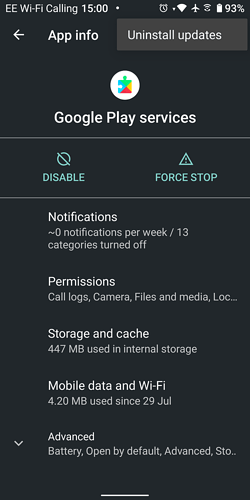Thank you for taking the time to help out. Now I got this reply
Performing Streamed Install
adb: failed to install workaround.apk:
Hi, new to forum
Same pattern, restarted for no reason friday and then went to the reboot loop saturday morning.
FP3 2 years old, Orange, Catalonia, no second user
With your help, now the phone works, many thanks to all who contribute
Is this the complete error message? I have the feeling that something is missing…
Somehow the phone is working now, so maybe the install did work or something. Again, many, many thanks for posting the workaround and replying to me!!
Please remember to also disable the Google play store (with an ADB command) or manually by doing it in the Android Settings App (App info) to prevent automatic updates until an official fix is released ![]()
Thanks!
I managed to turn Developer Options on
But then it seems impossible to get to the ‘USB debugging’ option screen to turn it on, because my FP3 reboots too quickly and leaves me no time
Any suggestions?
Just tried without being in a hurry, too much
Once screen is on
Settings > System > Advanced > Developer options > Scroll to 15th option > enable
(8 seconds) That’s a bit tight ![]()
Maybe
Settings > Search USB > USB Debugging > enable
Hello there,
Just giving my feedback in case it helps others.
I’m experiencing the same issue since yesterday.
The steps given by Pilo11 worked for me, thanks very much!
I had to install the 22.02.21 version to make the restart loop stop. This is quite a bug!!
For those of you wondering how to make sure the APK you install manually were not tampered with, you can use the apksigner | Android Developers tool to compare the signature of an APK you’re about to install with an APK you already have on your device.
You can get the path of an APK of an installed package with “adb shell pm path some.package.id”, then copy it from your device to your computer with “adb pull path/on/your/device local-filename.apk”, then get the signatures with the tool.
Once you have both signatures, they should match, else you may be taking some risks.
Disclaimer: I’m not a security expert, so if you find something wrong in this logic, please tell me! ![]()
Cheers!
Thanks JohnLBevan, it worked !
…and the Boot Loop is back.
Only difference to Yesterday: we but the sim card back into the Fairphone this morning
I’ve got the exact same problem since 2 days…happened on Saturday, 12th november, around 2:30 pm EST.
Is anyone here having the issue in Toronto (Canada)?
(If that may have something to do with the location?!)
I already deleted the Google Play Store app, the spotify app, took off my SIM cards, my battery, tried safe mode, tried fast boot mode etc… but nothing worked ![]()
I am trying out the USB debugging in the developer mode but the few seconds are never enough, it takes so many tries…
I really hope that FAIRPHONE can help us because it seems as if a lot of people are meeting the exact same problem!
You may find an option to uninstall the latest Google Play Services which is what the Play Store updates and causes the issue.
Use the three dots top right, see image below. However this may not be enough sometimes those updates are only a day or two appart and this has been going on for a week or two.
Just to confirm that is the version I have and haven’t experienced this issue, but then I have the Google Play Store uninstalled
So a reminder for everyone who is blinded by all that technical ADB stuff …
The quickest way to solve the issue
… (should work for everyone who is not using “Find my device” by Google), is still:
- Preparation
- Start your device
- Unlock SIM card (but NOT yet the phone!)
- Draw down the quick settings from the top of the lockscreen with your finger
- Touch the “Settings” gear icon
- Ready, set…
- … NOW unlock phone (Attention: Time is running now!)
- In the “settings” screen that should open automatically…
- “Apps & Notifications” (3rd from top)
- “SHOW ALL xxx APPS” (in turquoise, in the middle of the screen)
- One or two very (!) fast (!) slides with your finger to fly down to “G”
- “Google Play services”
- Upper right three point menu
- “Uninstall updates”
- “OK”
If you get the second part done within 20 seconds (which is doable, after some attempts you will get faster and remember the steps by heart. Try it!), chances are you will be able to solve the issue.
If you get an error message or some button is greyed out, you have to resort to ADB instead - or wait 'til Fairphone solves the issue.
Once your phone is working again (or if you are not affected yet), think about doing this procedure to prevent it from (re-)appearing. You don’t have to, but the issue will return within hours or days if you don’t do anything. Anyway, of course, with the steps above (in this post) you can fix it within 20 seconds (and no more! ![]() ), should it reappear…
), should it reappear…
Hi everyone,
Thanks to the tech savvy among you who have already been working on and sharing some workarounds. We are doing our best to have this resolved permanently as soon as possible. In the meantime though, the following workaround should resolve the issue in the short term:
Deinstall recent Google Play Services updates
- Go to Settings > Apps & Notifications > See all XX apps
- Find Google Play Services
- Tap the 3-vertical-dot button in the top right corner
- Tap Uninstall Updates
- Tap OK
Disable automatic Google Play Services updates
- Open Google Play Store >Tap on your profile picture > Settings > Network preferences > Auto update apps > Don’t auto-update apps.
- Open Google Play Store >Tap on your profile picture > Settings > Network preferences > App download preferences > Ask me every time.
Note: The only data being removed is the updates to Google Play Store
Once we have released a permanent solution, we’ll pop another comment below and ask you to reinstall all Google Play Services updates once more.
Apologies once again for the inconvenience and thanks for your patience so far! ![]()
Hello everyone!
My phone is having the same issue as stated by everyone else.
However, I am unfortunately not able to use the workaround provided by Fairphone staff.
(FYI my issue: the ‘three dots’ I need to tap, are always getting hidden by a popup about my data limits being reached. When the popup finally dissapears, the phone restarts. If I click on the message first instead, I get redirected to my data screen and I do not have enough time to do the workaround after that.)
This means I would have to use the ADB workaround. Unfortunately I am not very gifted when it comes to understanding programmers lingo. Is there a way someone could explain the process to me, or is there a tutorial somewhere with screenshots?
I would greatly appreciate!
Hi and welcome to the forum.
For adb to work you will first have the enable USB debugging, which can take a few seconds, as you have the enable Developer options first. Do one then the other next time if the phone reboots in between.
Talk about the use of adb if you get that far
All the best.
So first job is
Thanks for the workaround, but it is impossible to do it in time, the phone restarts within ten seconds :-(.
Hi rae, thanks for the feedback. I find it impossible to complete the suggested steps in a 5-10 sec time frame between unlocking and rebooting of the Fairphone… Just loading of screen and list of apps after unlocking the phone eats up all the time before even opening Google Play Services. Looking forward to other solutions! Thanks.