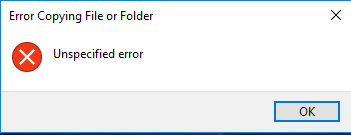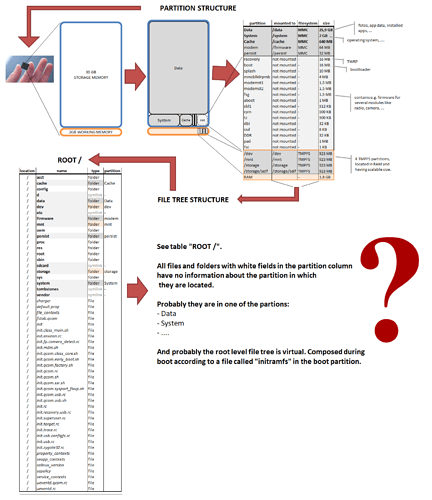All right, thanks @AnotherElk and @Roboe, that has improved my understanding. Below I’ll add try to connect what I see on my phone to what I learned from you guys. I am sorry for the long text, but I try to rearrange all I understood so far. Maybe in the end I can summarize this all to make it usefull for other forum visitors.
THE STUFF I SEE AND WHERE IT RESIDES
So: the stuff I can see via windows explorer once my phone is connected over USB to my laptop is not part of the TWRP back-ups and must be copied manually, eg. using windows explorer (this is also called: copying files via MTP). The TWRP backup files themselves are also stored at this location, so they can also be copied manually. Lets call “the the stuff I can see” personal data and the place I see it personal data storage for now.
The personal data storage occurs at several places in the android file and folder tree. As far as I have experienced:
- //data/media/0
- //storage/self/primary (links to 6)
- //storage/emulated/0 (is sometimes empty)
- //sdcard (links to 2)
- //mnt/user/0/primary (links to 3)
- //mnt/user/0/primary/primary (links to 3)
- //mnt/sdcard (links to 4)
- …
I am affraid I can continue this list further if I look further. Anyway, this list shows that nr 2,4,5,6,7 act as shortcuts and in the end all point to 3. And none of them are pointing to 1. Also I saw that in some occasions nr 3 was empty or did not exist (depending on how you browse through the tree).
So now I am tempted to conclude that nr 1 is the original location for personal data storage, and 3 is a copy. The copy serves as an emulation of 1 for some apps for some reason.
Some supplementary fundamental problem on the side
Some supplementary fundamental problem on the side: especially the case that 2 points to 6, and 6 points to 3 is confusing. It conflicts with the definitions of a folder and a shortcut (as I know from windows). Since if you try to browse to 6 then you’ll get redirected to 3 before youve reached the final folder (exactly according to 5). So if you only walk the path of 5 you would say that 5 is a shortcut, and thus 6 can not exist. But then if you walk the path of 2 you end up in 6 meaning that 5 is a folder. I get some feelings of duality here.
THE PARTITIONS I FIND
To further understand the collection of partions I find on my fairphone I made a table of them aswell, using the app “Diskinfo” (Once I also read the great book “But how do it know” to have a better understanding of a computer anyway). Diskinfo tells me the following (sorted on type and then partition size):
| nr |
partition name |
mounted to |
size |
type |
remark |
| 1 |
Data |
/data |
25,9 GB |
internal storage (MMC) |
contains apps and their data, system confi, wifi keys |
| 2 |
System |
/system |
2 GB |
internal storage (MMC) |
containing operating system |
| 3 |
Cache |
/cache |
640 MB |
internal storage (MMC) |
contains temporary data used by apps for faster loading |
| 4 |
modem |
/firmware |
64 MB |
internal storage (MMC) |
|
| 5 |
persist |
/persist |
32 MB |
internal storage (MMC) |
|
| 6 |
boot |
not mounted |
16 MB |
internal storage (MMC) |
containing linux kernel, only 16 MB? |
| 7 |
recovery |
not mounted |
16 MB |
internal storage (MMC) |
contains TWRP ? |
| 8 |
splash |
not mounted |
10 MB |
internal storage (MMC) |
|
| 9 |
mmcblk0rpmb |
not mounted |
4 MB |
internal storage (MMC) |
|
| 10 |
modemst1 |
not mounted |
1.5 MB |
internal storage (MMC) |
|
| 11 |
modemst2 |
not mounted |
1.5 MB |
internal storage (MMC) |
|
| 12 |
aboot |
not mounted |
1 MB |
internal storage (MMC) |
|
| 13 |
pad |
not mounted |
1 MB |
internal storage (MMC) |
|
| 14 |
fsg |
not mounted |
1.5 MB |
internal storage (MMC) |
|
| 15 |
sbl1 |
not mounted |
512 KB |
internal storage (MMC) |
|
| 16 |
dbi |
not mounted |
32 KB |
internal storage (MMC) |
|
| 17 |
DDR |
not mounted |
32 KB |
internal storage (MMC) |
|
| 18 |
rpm |
not mounted |
500 KB |
internal storage (MMC) |
|
| 19 |
tz |
not mounted |
500 KB |
internal storage (MMC) |
|
| 20 |
fsc |
not mounted |
1 KB |
internal storage (MMC) |
|
| 21 |
ssd |
not mounted |
8 KB |
internal storage (MMC) |
|
| 22 |
/dev |
/dev |
923 MB |
TMPFS mount points |
|
| 23 |
/mnt |
/mnt |
923 MB |
TMPFS mount points |
|
| 24 |
/storage |
/storage |
923 MB |
TMPFS mount points |
|
| 25 |
/storage/self |
/storage/self |
923 MB |
TMPFS mount points |
|
| 26 |
RAM |
|
1.8 GB |
Memory |
|
There should be at least two types of memory. One type directly accessible for manipulation by the processor (the 1.8 GB RAM type) and one to store programs and their data (the MMC type). There are also 4 TMPFS mount point partitions in the list. I think they also reside on the MMC type of memory.
I assume for simplicity that this list of partitions occupies all the memory available in the phone. So there is no unpartitioned space left. This can be checked by adding all partition sizes: in my case they add up to 32 GB and 273 MB and 663 KB and some bytes. That matches not exact the 32 GB specified by fairphone, but closely. So this assumption seems correct.
So this also means that all other software than the Android operating system must be here. Also the software that runs before the operating system is started: this must be the boot loader software. Also I expect TWRP and Fastboot to be there. And maybe more. Each of them has probably their own partition, allthough their names are not reflected in the partion names.
The table also shows the mount points. So these must be the locations in the Android tree where the files and folders in the partition can be accessed once Android has started to run as operating system. Many of the partitions are not mounted. I see that most of the TMPFS partitions are mounted to the paths which I encountered before as being shortcuts to the location for personal data storage.
Conclusion 1
In the partition list I do not recognize explicitly the personal data storage. So I think this must then be part of the Data partition (nr 1). TWRP also includes the Data partition while creating the backup. But since the created backup files are stored in the personal data storage TWRP cannot include the personal data storage iself. So it includes everything in Data except for all data in personal data storage.
Conclusion 2
TWRP is not including all partions in the memory. Only a few (data, boot, system and cache). If the not included partitions get damaged or lost somehow then I dont have a backup for it.
Conclusion 3
I cant see any partition in the table mounted to the root level: “/”. Still, once I am in Android I see files and folders (which are not mount points for other partitions) on root level. So I dont know in which partition these files and folders are, but if I have to guess: it would be the system partion (nr 2).