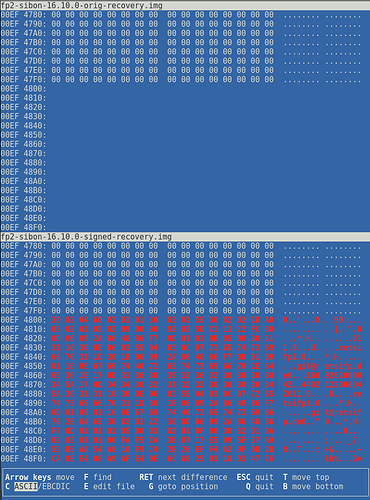Hi there,
I once tried FP Open OS on my FP2, but out of laziness to keep everything updated, I reverted to the stock version, which does not come with a nice backup tool apart from using Google tools. Actually I’m half way from Google, having a Google ID just to get stuff from the Play Store, but nothing like saving anything else with Google. For calendar and contacts, I’m syncing things up using Davdroid and a Fruux account.
This said, because I experienced several issues with FP2 devices before, I’m keen to make full backups before any OS update. I have several questions here.
- I tried the command line adb tool with “adb backup -f mybackup.ab -apk -obb -all” which gave me a 700M file, but I’m not sure what is really in
- I read some of the threads concerning TWRP, especially Recover/backup user data (FP OS and FP Open OS)but couldn’t find out if it was possible to install it on a stock FP2 to replace the stock recovery. Today, I unzipped the latest FP Open OS, grabbed the recovery.img in there, and in fastboot mode I tried “fastboot boot recovery.img”. But I got an error saying that it wasn’t signed. Then I tried “fastboot flash recovery recovery.img”: no error, but when trying to boot into recovery, it appears that it is still the stock recovery… Same when trying “fastboot erase recovery”, it does not erase anything… Any clue about replacing the stock recovery with TWRP ?
- From the TWRP doc, I understood that the user part of the data partition was not saved, and that this had to be done manually, by connecting the phone to a computer and copying files.
My wish would actually to have a “cloning” tool, so that I could easily make a backup (one or several files) that would be sufficient to recreate an exact replica of my phone and all its data and apps, in case the update would fail to the point that the phone gets hard bricked (which I experienced last July…).
Many thanks !