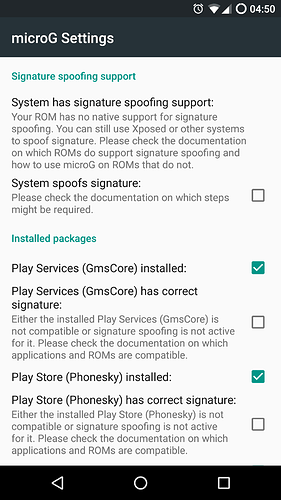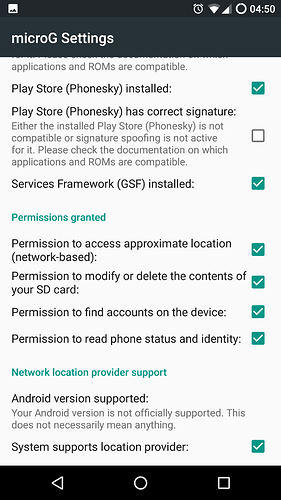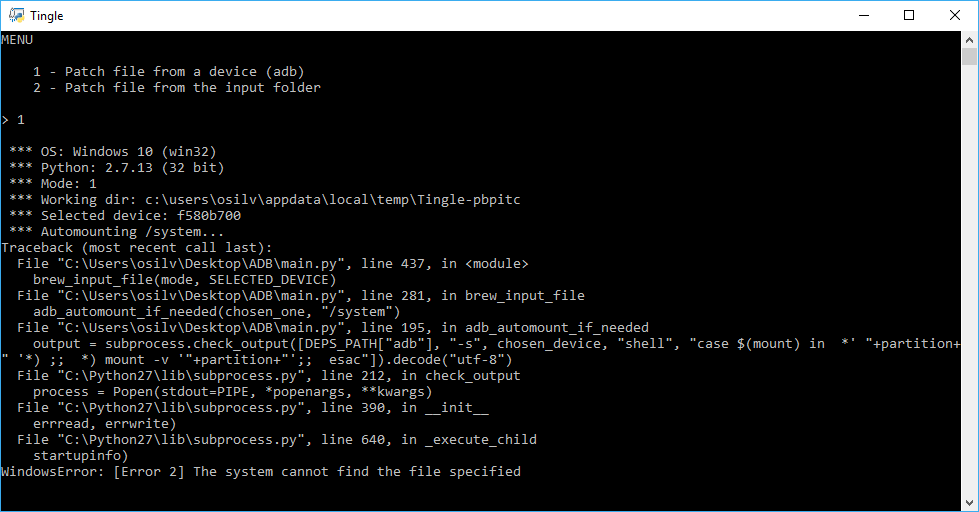You mean my flashable ZIP? I think I can help you, then.[quote=“Jochen17, post:5, topic:32452”]
(which never worked for me due to incompatible signing keys)
[/quote]
Only possible signing key mismatch is trying to update microG with UnifiedNLP or UnifiedNLP with microG (thing which you should not be able to do, anyway). Read more about that here: Strange F-Droid microG Services Core update behaviour - #5 by Roboe
Before we continue, i need to ask some questions to make your e-life simpler. microG is a great opensource framework, but it has ineludible user-experience caveats regarding app and OS updates (the need to patch the OS with Tingle with every update, and to manually update microG when needed).
Why did you chose microG and not UnifiedNLP?
If you only need network location, go for UnifiedNLP. It’s simpler. Just make sure you don’t need Google push notifications (WhatsApp doesn’t need them) and you don’t use any app that relies on a Google map embedded.
If you choose to use UnifiedNLP, then don’t read the rest of this message and ping me to help you make the change from microG to UnifiedNLP.
No. Signature spoofing patch need to be done with a computer. Tingle is a command line utility for computers for patching Android devices. Check the official Tingle guide: GitHub - ale5000-git/tingle: Tingle - Android patcher
Please note that you need to re-patch your device with every system update.
Disclaimer: there are in fact some proof-of-concept on-device patching utilities, but they take so much time and/or are not reliable or untrustworthy yet.
F-Droid by default only updates the UnifiedNLP app. You need to add the microG repo to F-Droid to get microG updates (although you need to manually select every update, because they are not marked as stable). Check instructions in the official microG site (F-Droid repository - microG Project), or right from your phone click this link and F-Droid will popup: F-Droid repository - microG Project