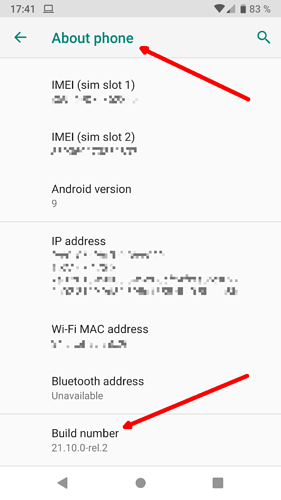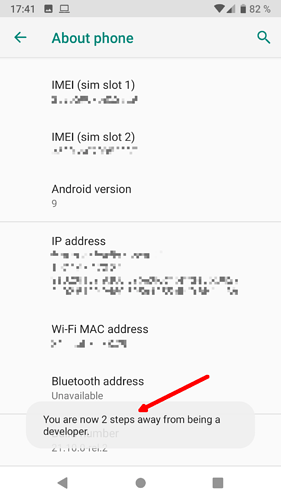A post was split to a new topic: FP2 Reboots and Touchscreen issues Android 9
I think you can back-up SMS using My phone explorer
One of the issues I have is that I cannot install any new apps.
@GeeDee thanks for reminding me about SMS. It is possible to “share” them one by one, but that would be excruciating. Maybe screenshots of some relevant ones. I will explore that now.
Ok, I have found some programs to download SMS, but they all seem to require debugging or installing an app on the phone (which is not working)
Does anybody know how to debug the phone? I was looking on the internet but the explanations do not apply on FP2 A9 (e.g. tap the serial number 7 times did not produce any effect, not even 35 times)
I am using now Messages for web from google to see the messages, better that than the phone screen.
(update: saved as screenshots)
For those not getting the option charge/data transfer that may still need it (@Ijsje I hope this still helps), I found another way to access that worked: settings / connected devices / USB. The options should appear there as menu, not as notification.
Are you sure you are tapping on the Build number in About phone?
I quickly set a phone (not Fairphone OS) to Czech (just went by your profile), and the Build number was labelled “Číslo sestavení” in Informace o telefonu.
Likewise you can quickly set your phone to English to follow English guides, and then set it back to your language afterwards.
Yes, I was clicking on “Číslo sestavení” and it made a little flash as opposed to the other options, I tried more than fifty taps, sometimes I would do around 15 at a fast rate, then in intervals of half a second to a second… It doesn’t work (on my phone)
Ok. Since I’ve never ever seen that fail, and since I’ve seen that the Build number can be listed in several locations, here are screenshots from a Fairphone 2 with Fairphone OS (Android 9) …
While tapping on it …
And the developer mode is then available under system-advanced, nothing else will be visible at the build number
With further tapping it will at least say that you are already a developer, so nothing happening there at all would be a sign of an issue.
That’s where I was tapping. I just tried again using safe mode. It really doesn’t work here. I have also FP2 and Android 9.
7.1.2 /19.11.2 -the same
i am trying the fastboot, however, as my notifications are not working on the FP2 as a results of the general problem (lets call it a syndrome- sinta klaas syndrom I suggets the name ehm…) . I cant: “Make sure that your device is unlocked and ‘File Transfer’ or ‘MTP’ mode is selected.” IS THERE ANY WAY TO CHANGE IT FROM SETTINGS? otherwise how to back up the data before setting to factory settings?
Can you go to settings-connected devices-USB?
i dont see "connected devices " option  where is it supposed to be?
where is it supposed to be?
You’re quoting my post where I recommended twrpwoflashing
Where under this link did you find the above?
It’s rather rebooting into fastboot mode and then start TWRP without flashing it…
in the settings the second option
thank you for the quick response! i followed tyour link and then came here: ✏ How to use TWRP without flashing it (e.g. for Backup), then the fastboot is indicated. was that a wrong path to follow?
Yes, #dic:fastboot is correct. But you don’t have to enable anything through the settings. You reboot and while rebooting you press Vol-Down. Then you’ll reach fastboot mode.
I thought rebooting and while rebooting press Vol-Down is for safe mode. To reach fastboot mode, on my device, I need to press Vol-Down first, keep it pressed and then reboot.
Well, maybe I was not clear enough. Yes, for #dic:safemode you press the Vol-Down later (when booting animation appears) and hold it longer and for #dic:fastboot you just press power and Vol-Down at the same time (while phone is still off) or in the order you’ve mentioned and just keep them pressed for a short time.
Anyway, everyone interested in the difference details may just follow the links.