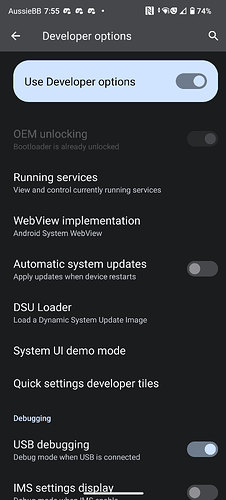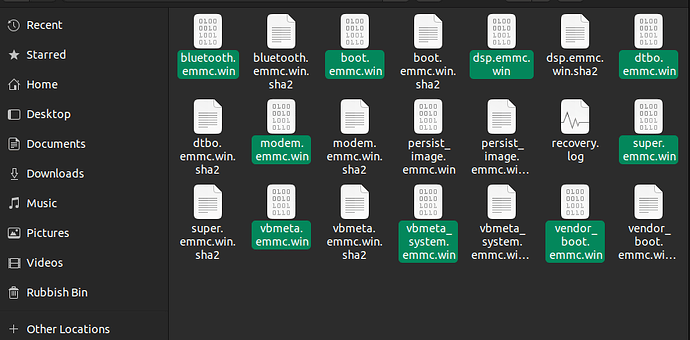So Android 14 OTA came out very recently, and I originally had my fp5 rooted with Magisk and had TWRP recovery installed. I already read up about how OTA updates always do a validation check before installing.
So my natural decision was to flash the stock partitions via adb and fastboot that I had backed up from earlier, and thought everything would work, right?
Nope! When I tried to install the update on the backed up stock images, it came up with the error:
Couldn’t update
Installation problem
I’ve really tried everything, and nothing is working. I’ve tried even flashing boot_a and boot_b partitions with the stock image, and everything with the stock images. It still isn’t working and I really need help.
What can I do? Is there anything I can do to fix this issue? Have I broken the validation checksum? Is there something in there that it detects as modified that can’t be undone?
I’ve checked to make sure the stock recovery mode is working, and yes it’s working. But the OTA update still can’t install the update.
Will I be forever stuck on Android 13 with no way to update?