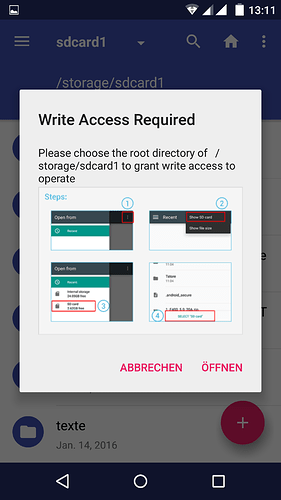After having read you I downloaded this application. But I can’t figure out how to enable writing on the external card. Can you elaborate please?
Well, I think I’ve been wrong in thinking it was ES Datei Explorer that gave me the writing permissions, it just asked me to grant them to it. To reproduce it, I tried to create an empty folder in Amaze and the same window with instructions popped up (it appeared as well in the camera apps) Here’s a screenshot of it:
.It seems to be kind of build in file manager, a similar looking window just appeared when I uploaded the screenshot, but I can’t find the corresponding app… Has anybody an idea how to access this app directly?
I saw the same Window when trying to copy-paste a folder on my SD-card with Amaze, but found the instructions to be completely unreadable - the images with instructions are tiny and I didn’t manage to expand them. Anyone knows what steps are explained and where to execute hem?
Yes, I know the process is horrible and the instructions not clear at all. I had to try it several times as well. I hope I’m able to explain it in a better way:
- In the popup window (my screenshot), you have to tap on “open” (“öffnen” in my picture)
- In the app that opens (I think it is the build in file manager of Android), you have to tap on the three little dots in the upper right corner and select “Show SD card” in the menue that pops up.
- Now your SD card is shown on the left side of the window. Select it.
- Now the content of your SD card is shown in the middle of the window. At the bottom there’s now a button “Select “SD card”” which you have to tap.
I hope that helps…
2 posts were split to a new topic: How do I choose SD card as default storage for photos (stock camera app)