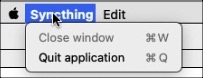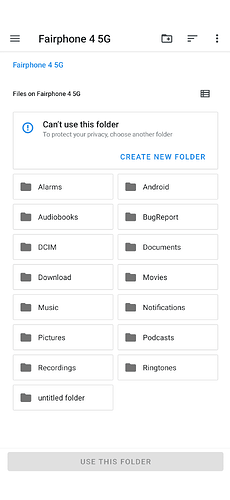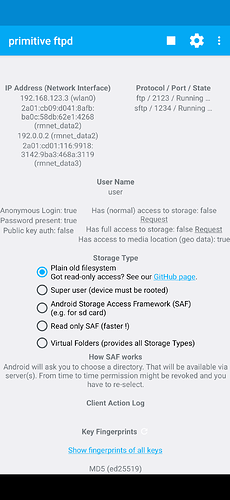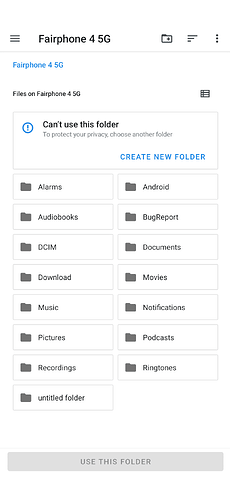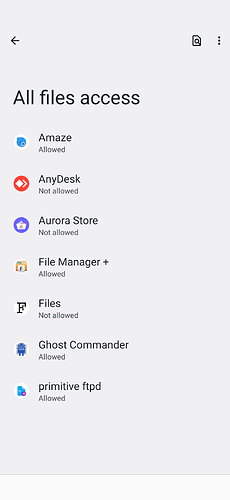I have a Fairphone 4 running Android 12.
I would like to update the files on the FP4’s SD card from my laptop which is an Apple M2 machine running Ventura (OS13.3).
But I have had no success over several days spent on this, hence my request for help. There are a lot of details following, I hope they make it clear what is needed, and avoid standard answers.
Note: it is a 1TB card, carrying most of my documents, over 300GB of data, so it is out of the question to keep that up-to-date manually, it needs a program working on a whole list. Also, I don’t need to sync: only copy from the laptop to the SD card. And not all file types, e.g. files in a proprietary format for which no application on the FP4 exist, should not be copied. I have therefore a program that copies only desired files in a batch operation (those of desired types and modified since last intervention). That works fine if the program has access to the SD card either through the FTP protocol or because it is mounted as an external disc.
I have tried numerous ways to copy files to the SD card:
-
taking the SD card out and sticking it into a card reader; this works but is obviously unacceptable because I have to open the FP4, which even implies taking the battery out.
-
using Android File Transfer: fine for a few files and manual manipulations, but can’t be used for bulk transfer and is not scriptable. Not acceptable.
-
using one of the numerous sync applications, but they do not allow specifying types to sync. Some don’t even show the SD card. Not an acceptable solution.
-
running an FTP server on the phone. That would be workable, but none of the installations I tried fuctioned, probably because of restrictions in Android 13. Many recipes available are also old, and therefore do not take recent changes into account. The “termux” recipe I found refers to a command not available. “Primitive FTP” did not work (did I forget to switch some mode/permission on Android?)
-
mounting the SD card as an external disc, accessible directly from the Apple Finder. That would be the best solution, but none of the recipes I tried work. There is “MTP for Mac”, which needs switching off certain protections. I don’t mind, and did, but it crashed my machine with kernel panics. The one time it did work it was exactly what I expected and worked OK. But it conflicts with the OS and crashed my machine consistently, probably also because (I suspect) it is Intel code, not M2.
For reasons of speed I would obviously prefer a connection via USB-C cable, but WiFi would be acceptable.
Let me repeat:
- transfer is to the SD card, not the built-in memory
- sync is not necessary, only copy one way
- only files modified after a given date should be transferred
- only files of a specified set of types should be transferred
- FTP would work
- mounting the SD card in the Finder is preferred
Hence the solution is either mounting the card as external disc, or running an FTP server on Android 13.
Thanks for any help.