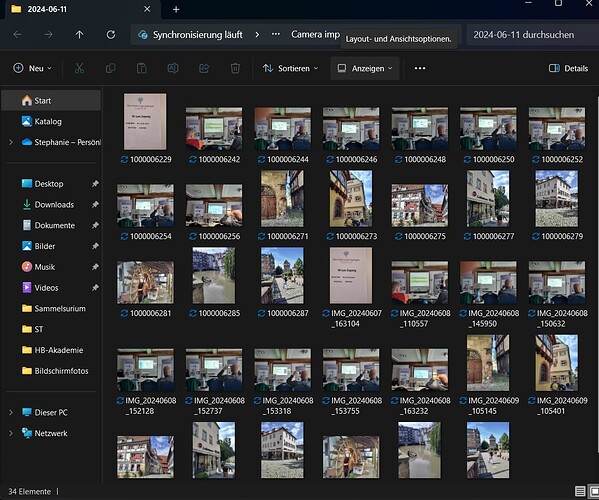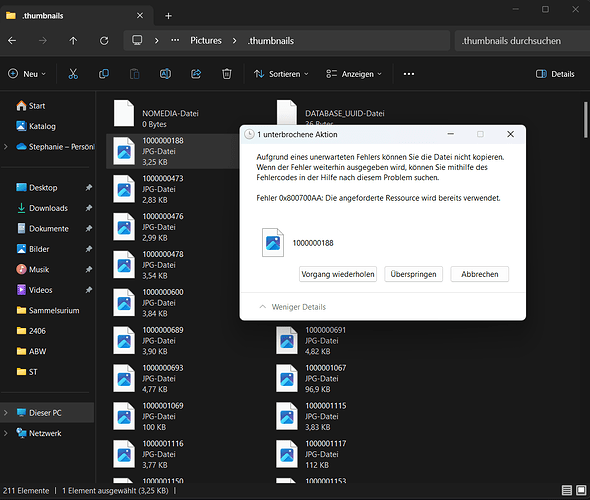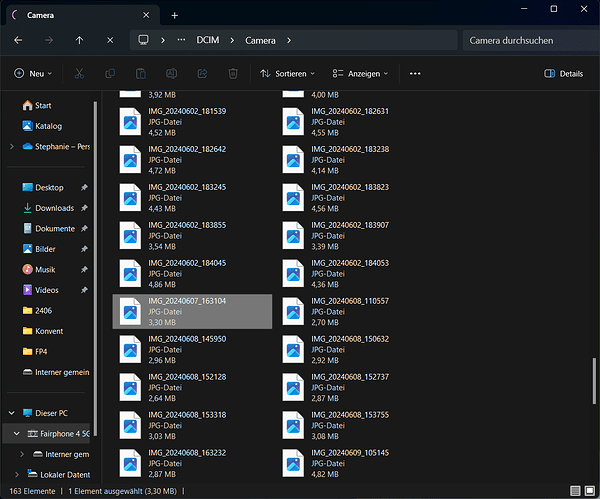I want to export pictures from the phone to the PC via USB-Cable-Connection. I choose/allow the function Data Transfer via USB on the phone and the Connection seems to work, as I see the Pictures on the PC-Screen. But I cannot export it into any folder or the desktop on the PC. What is wrong?
Hi and welcome to the community forum ![]()
You need to choose the option “File transfer” (valid for all file types) or if you just want to transfer pictures, choose PTP.
This setting is in Settings > Connected devices > USB
You should then be able to copy files from the phone to the PC.
For further help, could you indicate the build number of your OS - go to
Settings > About phone > Build number
and also indicate what system you are using on the PC.
It doesn’t work. The pictures arrive in a very low resolution. I tried it for a second time - but then it says, there are no new pictures to transfer.
Build Nr: FP4.TP2D.C.0112.20240313
PC: Windows 11
Hello, I have a FP5 but used to transfer pictures from different phones. Usually they are stored in the folder called DCIM or alike. What is the size of the files? Perhaps you are transferring the thumbnail icons
Yes, only thumbnail icons were transferred. But how can I manage the export of the original data?
When you connect the phone to PC and open the phone storage folder on PC, can you locate the folder with proper pictures? What happens when you try to open them? Can you double click on any file and copy it to a different location or drag to a desktop?
Sometimes there is no folder at all and it says there are no actual pictures to be transferred. Now I retried it, selected Data Transfer instead of PTP and there was a folder named 2024-06-06 with some of the last pictures (not all). This time I could draw this selection from the phone to the PC.
I lost patience and sent the pictures via whatsapp to myself. I have whatsapp also on my PC, so I can take the pictures from there. But this is not my idea of data transfer. I prefer transferring big data via USB-Connection not via Internet.
So the pictures are taken with the camera und in the DCIM folder and then Camera? There are normally no daily folder.
Do you have any automatic mechansim enabled?
I try to attach a screenshot of my Laptop with the fairphone option “data transfer”. The other option (“PTP”) still shows only the bad quality (thumbnails).
Usually, to copy files (whether photos or anything else) from the phone to PC it’s best (I think) to open “This PC” (Dieser PC), where you should see “FP4” > Internal storage. You should have access to all your files and you can move them just as you would with a USB stick.
That def looks like an automatic upload and it seems the wrong files are picked up, so as said manually transfer from DCIM Folder
In Windows, navigate to This PC > FP4 > Internal shared storage > DCIM and then check out the folders there (for photos). Other files will be in Download, Documents etc.
In Windows, open a second Explorer window, and navigate to the place on your PC where you want to put your files.
Arrange the two windows side-by-side. Now you can drag files from the phone to a folder on the PC.
Hi,
as I can see from your screenshot you are again inside the thumbnail folder. Make sure you are inside the right folder before you proceed as described by OldRoutard.
Thanks, this was the final solution. But it worked only with a couple of retries. Maybe the screen saver on the phone is too quick? Then it switches back to “No data transfer” and nothing works. When I am very quick in choosing the right folders on the PC screen and the same time move my finger on the phone screen to avoid the screen saver - then it works ![]()
In display settings you can change the time until screen saver activates.
Now it doesn’t work any more. I connect my phone, I choose PTP as Data transfer and my screensaver on the phone will start in 30 Minutes. But my laptop sticks firm at this step till I interrupt it without any result…
I recommend you use “File transfer” not “PTP”, even if you’re only interested in image files.
What security / anti-virus software are you using, might this be getting in the way? I’m not saying you shouldn’t use it, on the contrary, but it might be having an effect, such as blocking communication until a scan has terminated. Just an idea.
I transferred it via Dual USB-Stick instead of LAN-Cable. It is not as comfortable, because I have to copy the pictures from the phone to the stick first, then copy it from the stick to the laptop. But at least it works…
This topic was automatically closed 180 days after the last reply. New replies are no longer allowed.