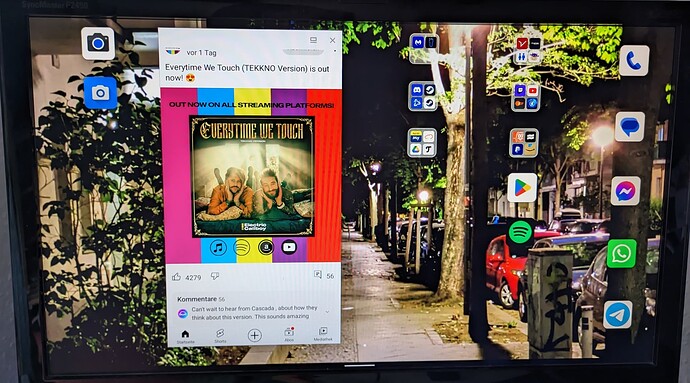OT: Hmm, that’s a bit annoying. I think it should be taken as the general rule that what is explained in external links should also be at least outlined in a short text in the forum. It’s not that hard to make a simple step by step list instead of solely posting an external link that can become inoperable at any time. As it is, for anybody reading this thread, it has become utterly useless, and you have to waste your time guessing what people are talking about…
But back to the topic of setting up an external desktop on your Fairphone. The following is just a summary of my trial and error findings. If it helps you, great. If you can contribute more to fix the existing problems, even greater.
Activate HDMI output on the Fairphone 4
So, I have been searching for information on this for quite some time and it’s surprising how little there is. I couldn’t find any structured step-by-step instructions, just a hint here and there. Hence, I’ll summarize my incomplete findings so far, in the hope that it might be useful for somebody else.
I managed to make a basic desktop setup on a standard Dell HD Monitor. My FP4 runs /e/ OS, but as I understand it, the settings are just the same in the stock ROM.
Here is what I think should work for most people:
-
You need a USB-C dock with HDMI.
I bought literally the cheapest and simplest one I could find. It’s a USB-C dock with HDMI, 2 standard USB ports, a card reader and a USB-C port for power only. Cost me just 11 Euros, so I was surprised it worked like a charm. Of course, there is never a guarantee that a dock works with your phone and you better read the reviews.
-
Plug in the dock in the phone and attach the HDMI cable between the monitor and the dock.
Most likely, you will see an image on the monitor. If you are lucky, the phone recognizes the monitor’s display resolution out of the box. If not, it will probably only show VGA mode. If that’s the case, try it with a different monitor just to see whether the basic setup of your dock works.
I haven’t tested apps like SecondScreen (from f-droid) yet. To my understanding, this enables you to set physical parameters of the monitor. But it needs either root or you have to use adb commands to give it root rights. I’ll give it a try when I have more time to play with my phone. At the moment, it works too well to risk, for instance, my banking apps to stop working because they detect root access or something like that.
-
Enable the developer options under System (the usual tapping several times on “Build number” under “About the phone”)
-
Open the developer options under System. Here, there is an option “Force desktop mode” (or something like that). Enable it and reconnect the monitor cable.
-
You will now see an empty screen on the monitor with an app drawer on the right side and a home and a back button at the bottom. From the app drawer, you can open any app now and it should work.
So far so good, you have a working external monitor and can do things like RDP (I use the Remote Desktop Manager from Devolutions, works very nicely, even with audio and microphone). But you will notice that the phone doesn’t use the whole area of the screen. Instead, you have annoying bars of unused space at the top and at the bottom. Even if you switch to full screen, e.g. in the RDP client, these bars are always there.
Furthermore, these are not just black bars of unused space. In some apps, which set a background of sorts, the background fills the whole monitor, and it doesn’t seem to be interpolated. But even then, the content of the app will never use these areas.
The reason for this is pretty simple. But it took me an hour to realize this. The phone simply takes the screen ratio from its main screen and projects that on the external monitor, no matter what the monitor resolution is. That seems to be all there is, simply an ill-fitting screen ratio…
From my research, this cannot be fixed with internal means. There seems to be no setup option to change the resolution and therefore the screen ratio.
This is, again where, to my understanding, SecondScreen comes into play. From what I read, you can change either the display settings of your phone and hence, the ratio. Or you can directly change the monitor settings. Would be great if anybody using Second Screen could tell us whether this is true. As I wrote, at the moment, I won’t be making tests into that direction.
Hope this helps a bit
Cheers!