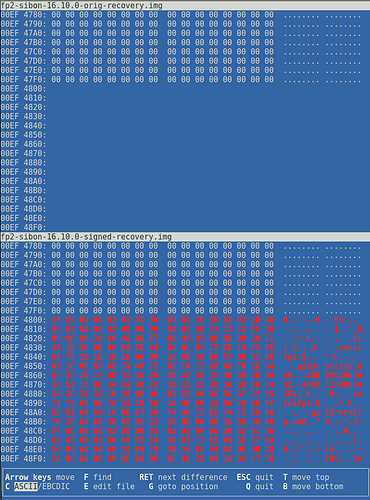I already posted it here, but I’m pretty sure many people aren’t aware of this ![]()
I found a way to boot TWRP without flashing it, so you only boot it from your computer, do what you want and as soon as you shutdown your phone, it’s just as it was before. ![]()
TWRP is a great tool for many things (install updates, perform a factory reset, create or restore a (full) backup, copy files between PC and FP2, …)
It’s pretty simple to do this, the hardest thing may be getting fastboot working (especially if you’re on Windows) ![]()
How to use TWRP without flashing it (on a FP2)
First we need a working fastboot:
1. A) Install fastboot on Windows
read on...
Since I don’t have Windows, this might be not completely correct. Please write a PN if you have any suggestions. ![]()
First boot your phone to the fastboot-mode (Press VOL- during start of your phone). It’s correct if your phone stays at the “Fairphone”-Screen right at the beginning. ![]()
Go to the Windows-Devicemanager and see if it’s recognized. If not, use Windows updates to search for it (details see here: Which android driver should I use? - #4 by yvmuell).
Download and install Minimal ADB and Fastboot, check the option for the shortcut icon. Start it and a command promt comes up.
Type fastboot devices, it should list your FP2. If it’s there, proceed with step 2.
1. B) Install fastboot on Linux
read on...
You won! This is most propably pretty simple! ![]()
Most distributions have fastboot in their repositories, so e.g. on Debian/Ubuntu a
sudo apt-get install android-tools-fastboot should do the trick.
If you can’t find the package, just search Google “< distribution > + fastboot”, you’ll most probably find instructions how to install it.
Reboot your phone to fastboot (Press VOL- during start of your phone). It’s correct if your phone stays at the “Fairphone”-Screen right at the beginning. ![]()
Open a terminal and type fastboot devices, it should list your FP2. If it’s there, proceed with step 2.
If your phone is not listed, this might be a permission problem with some distributions. Use sudo fastboot ... instead or read here to fix it permanently.
Next we need the image to boot:
2.) Get signed recovery.img
read on...
TL;DR: Download it here and proceed with step 3.
Long version:
The Fairphone 2 needs a signed image in order to boot it temporarily. See here for a discussion about it.
As of March 2017, FP2 is an official TWRP device! (Many thanks to @z3ntu! ![]() )
)
Unfortunately, these official builds are not signed, so I signed them myself. (See here how to sign an image)
Verify the image:
It’s not hard to verify the image! ![]()
For this example, I used the recovery from FPOOS 16.10.
Download fp2-sibon-16.10.0-manual-userdebug.zip and unzip recovery.img.
Now you can compare the original recovery.img with my version, e.g. with vbindiff:
As you can see, the signature is appended to the original file, there are no more changes. ![]()
Finally we can boot the image:
3.) Boot
read on...
On Windows, copy the downloaded image into the same folder fastboot is inside. On linux, open a terminal and cd to the download-directory.
Boot it by typing fastboot boot <image-name>.img
Here’s an example output:
downloading 'boot.img'...
OKAY [ 0.484s]
booting...
OKAY [ 0.013s]
finished. total time: 0.497s
Your phone should now start TWRP! ![]()
If you have any questions/additions, put them below or write me a PN ![]()