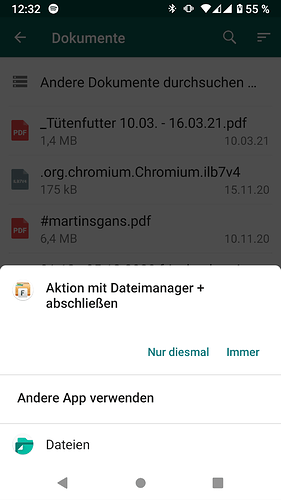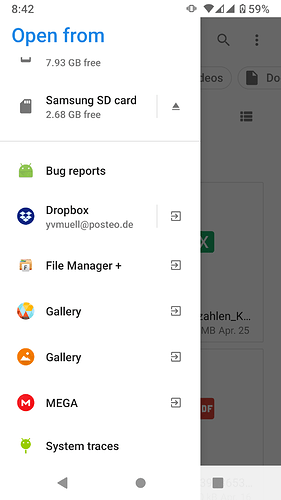When I open a WA chat and want to attach something, then select document a list with docs I recently used will open. When I then click on browse other files it looks that way for me, i.e. I can choose which application I want use and can select always or just once.
When I want to attach a document to an email (I use K9 Mail), a window opens (I think its the pre-installed file viewer/manager) and when I then open the menu on the left (3 lines) and scroll down I can select the other file manager I have installed.
Of this all does not work, you can always select the document in the file manager and select share and then select application to be used to share, like mail or WA.
all just Workarounds, however you should be able to select what application to use to browse for the file to be attached. Also with Lineage on the FP2 its not possible to deactivate the pre-installed file manager app, so looks as if there would be reason for this. Also reading through the post linked above I understand that running that script would not remove the file manager.