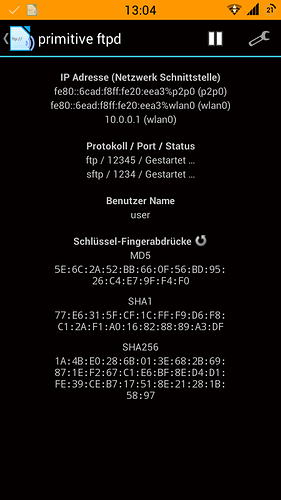For a tutorial on “How to upload files from your computer to your phone via ftp” click here.
One alternative way to copy files from your phone to your computer is to turn the phone into a FTP server, and then download files from your phone through your computer’s browser. Here is how to:
Steps to set up the FTP server
- Download a FTP server app (e.g. primitive ftpd from F-Droid). Alternatively, “FTP Server”, also from F-Droid, works well.
- Note for FP2 owners: The preinstalled file explorer Amaze has a FTP server built in. Simply start it from Amaze’s menu and proceed to step 3.
- Install the app on your phone and (at this point primitive ftpd will ask you to choose a password) start the FTP server. Your phone will now be accessible in your network (it is recommended to do this when connected to a WiFi network, in case of high data traffic).
- Start the browser on your computer and enter the information from your FTP server app in the address bar in the following format:
ftp://username:password@ipaddress:port. In my case this would be:ftp://user:password@10.0.0.1:12345.
- Note for Windows-users: In Windows Explorer (tested on Windows 10) you can add your Fairphone as a network folder. Simply open Explorer, right-click on This PC and choose Add network address. The wizard will guide you through the process.
Here is a screenshot from primitive ftpd
About this topic
This is a wiki post. Everyone can improve it by clicking the green pencil button above. If you have questions, please reply below this post.